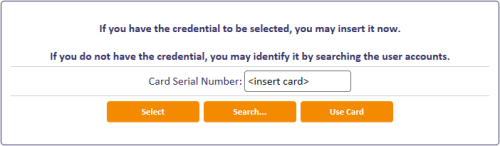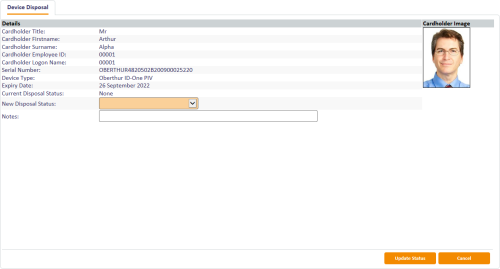5.15 Disposing of cards
You can mark a card as disposed within MyID. This creates an audit trail of the date and time of the disposal along with the identity of the operator who disposed of the card. Before you can dispose of a card, you must cancel it and disassociate it from its user; however, if the card has expired, and the Allow disposal of expired devices configuration option is set to Yes, you can dispose of the card without canceling it.
Note: You can also use the Erase Card workflow to set the disposal status of cards. See section 5.11.2, Erasing a card.
To dispose of a card:
-
From the Cards category, select Card Disposal.
Alternatively, you can use the Change Disposal Status option in the MyID Operator Client. See the Disposing of a device section in the MyID Operator Client guide for details.
-
If you have the card you want to dispose of, insert the card in the card reader.
Alternatively, close the Select Card dialog, click Search, then use Find Person to find the person to whom the card is assigned, or to whom the card was previously assigned, then select the card you want to dispose of.
-
Set the following:
- New Disposal Status – select one of the following statuses:
- Collected
- Disposed
- Legacy
- Lost
- None
- Not Collected
Note: When you mark a card with the status Disposed or Lost, MyID prevents it from ever being issued again. If you select any of the other disposal statuses, you can issue the card again.
- Notes – type information about the reason you are disposing of the card.
- New Disposal Status – select one of the following statuses:
-
Click Update Status.
The status of the card is updated in the MyID database, and the status change is recorded in the audit trail.
The audit summary is displayed on completion of the workflow.